Buying Bitcoin: RoboSats
Tip jar 🫙 expatriotic@walletofsatoshi.com
Donations
Bitcoin paynym = +expatriotic
Monero QR
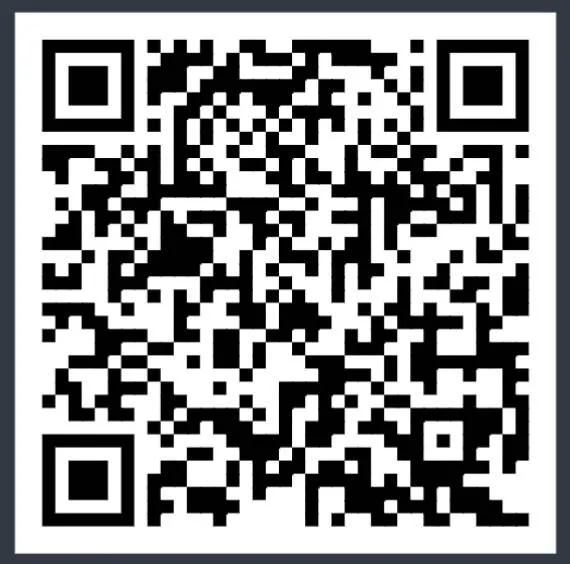
88D6SZFBA6fFhYGdnY4c57dTAJD6jyqRTfCKwHjZrfdnhd8phAMYnDQWSJrqyAmgVHV7mDU6soaHogZvno1AUXp79DwtWvK
Why use RoboSats
1. Lightning Fast
- LN Hodl invoices serve as bonds & escrows for high assurance and speed.
2. Absolutely Private
- Best privacy practices by default.
- Simple and KYC-free.
- You will generate a random Robot avatar for a single use.
- The exchange is Tor-only.
3. Open Source
- RoboSats is fully open source. - Github
I'm going to use the Tor Browser on desktop for this guide. But the android app is essentially identical. So the flow should be the same.
I prefer Bisq for buying as I can get really good deals. Plus the use of a larger deposit helps to secure things. However, Bisq is onchain only, so in a higher fee environment, it could get pricey. RoboSats however is using lightning.
BTW, for Bisq if the miner fees get higher, check out a Monero based fork where you can pay the deposit in Monero, as this will help with miner fees. Plus generally speaking, and especially in a high fee environment, Monero fees should be lower.
Step 1 - Download or use in Tor browser
- Use http://robodexarjwtfryec556cjdz3dfa7u47saek6lkftnkgshvgg2kcumqd.onion/ for use in Tor Browser
- Download APK from Github and check signature to make sure it's signed with the Reckless-Satoshi PGP key (if this is something you know how to do. Explaining it is outside the purview of this article) - https://github.com/RoboSats/robosats/releases/
Step 2 - Roll a Robot
Image 1 - GARAGE tab
- For regular mode click "🚀START". A robot will be given to you. You'll be prompted to save a unique string that will help you log back in to that specific robot. Helpful if you initiate a trade. If you wanted to make an order directly, I recommend you skip step one and go to directly to step two.
Image 2 - Start menu
Image 3 - After rolling a robot
Image 4 - Prompted to browse or make an order.
- If you want to make create an order, skip down to "➡️ FAST GENERATE ORDER"
Image 2 - Start menu
Image 5 - FAST GENERATE ORDER
Step 3 - Go to the OFFERS tab
Image 6 - OFFERS tab
- Select BUY/SELL depending on your need.
- Select currency. Just look for the "🌎 ANY" and pick your currency from the drop down menu.
- Filter payment method by clicking "METHOD" and selecting one of the options, or simply start typing and watch your option pop up.
- Click "Premium" until it sorts from the lowest premium to the highest.
Step 4 - Select/Create an offer
Image 7 - taking an offer
- Take the order (or make one) and if the person had a range, put in how much bitcoin you wish to buy.
- Click take order
Step 5 - Receiving the bitcoin
- Pay a small deposit to lock in the order
Image 8 - taking order
- Paste in a LN invoice for the amount of LN sats to be received. (see Addendum #2)
- Pay using fiat method preselected
- Bitcoin is paid out of escrow and into the LN invoice that you gave.
Addendum
- Use this for more help - https://learn.robosats.com/
- If you don't wish to receive in lighting, then in Step 5, instead of your own LN invoice, use one from https://boltz.exchange/swap. You can do this natively in RoboSats, but they charge an arm and a leg.